Microsoft Word has been one of the most brilliant software programs of all time.

Candidates should be aware of Microsoft Word features as that helps them perform their work professionally and efficiently.
Dr. Job Pro discusses today 15 Microsoft Word interview questions that employers may ask.
For more information, MS Excel Interview Questions: Top 23 questions and Answers (2021)|Drjobpro.com
1- What's Microsoft Word?

2- What are Microsoft Word features?
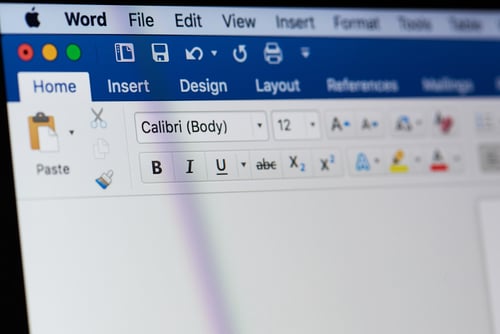
2- Adding watermark.
3- Changing color, style font, and size of the words.
4- Using hyperlinks.
5- Designing tables and graphs.
6- Inserting header and footer.
7- Offering various templates.
3- How can you insert an online video in Microsoft Word?

Step 2: Click the online video.
Step 3: Search for the video.
Step 4: Click insert.
4- What are the advantages of Microsoft Word?

For a high-quality picture: Click insert photos, stock images.
For a picture on the web: Click insert pictures, online pictures.
5- How can you restrict editing for someone?

Second, click on protect.
Third, click on restrict editing.
6- How can you insert a sound into your Microsoft Word document?

2- Click the object.
3- Click create.
4- Click on the audio file.
5- Click OK.
7- How do you spot differences between two Microsoft Word documents?

2- Select compare from the review tab.
8- How do you edit a pdf file in Microsoft Word?

2- Click open.
3- Open the pdf file.
4- Click OK when Microsoft Word tells you it will convert the file's contents into a different format.
9- How do you accept or reject track changes in Microsoft Word?

2- Click on the review tab.
3- Click Accept or Reject.
10- How do you insert a caption in your image?

2- You'll get the option of "INSERT CAPTION.
3- Enter the required information.
11- What are the different types of views in Microsoft Word?

2- Standard View or the Default View: That view has no header or footer. It also helps you deal with the graphics and the text.
3- Web Layout View: This feature allows you to see how your document will appear on a website or as a website. The browser can display all of the borders, images, and backgrounds you have applied to the page.
4- Reading View: It allows you to view the side of your document by the side on the monitor.
5- Outline: It allows you to include nested levels, bullets, and indented lines to aid in copying, moving, and paste components.
12- How do you collapse or expand parts of your document?

2- You can do that from the home menu.
3- A small icon appears in the corner of the header.
4- Clicking on it combines the content.
5- re-clicking on it expands the scope back.
13- How can you create a second column in Microsoft Word?

2- Select the Page Layout tab.
3- Now choose Columns -> More Columns from the Page Setup Area.
4- Select One from the Presets section in the columns dialogue box.
5- Choose This Point Forward from the Apply to drop-down menu.
6- Click OK.
14- How do you create a macro on Microsoft Word?

2- To attach a keyboard shortcut to the macro, click the keyboard button.
3- Enter the keyboard shortcut ctrl+R and then click the assign button.
4- Click the close button.
15- How can you add labels to graphs in Microsoft Word?

2- In the Create Group, click the Labels option. The Labels and Envelopes dialogue box opens; click on the label tab forward.
3- To modify the format of the label, click on the label thumbnail.
4- Fill up the Address box with the material you want to add.
5- Select the Full Page of the Same Label.
6- Select the New Document option.
7- Select the Insert tab.
8- Select the Pictures command button.
9- Use the Insert Picture dialogue box to find the picture you wish to add.
10- After selecting the image, click the Insert button.
11- The image should appear on the very first label.
In conclusion,









 2023-05-04
2023-05-04
 2023-05-03
2023-05-03
 2023-04-26
2023-04-26
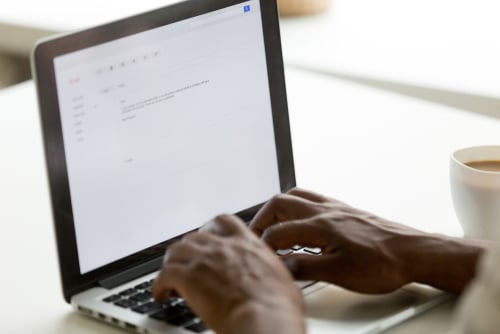 2023-04-17
2023-04-17
 2022-12-09
2022-12-09
