‘Signal’ is a buzzword these days after WhatsApp's announcement of their latest privacy policy. It is seeing a massive surge of users converting from WhatsApp, as users want to denounce WhatsApp's latest privacy policy, a shift that also received a big boost when Tesla head Elon Musk tweeted, "Use Signal."
So if you're switching to a privacy-focused messaging application, here're 5 tricks that you need to know.
Setting Up a Screen Lock
Signal has a Screen Locking feature, so you have to access your phone by a PIN or by a biometrical lock to open the App even though your phone is unlocked. Therefore, no one can see your texts, even though you had to hand over your phone to someone for some reason.Go to Settings > Privacy > Toggle Screen Lock on to set up your screen lock.
Turning Off Joining Notification
Many people are joining Signal now, so if your contacts join, your phone will start beeping like a fire alarm. A great feature is that you can immediately deactivate all these alerts in one step. So, you'll enjoy using the App without being overwhelmed by unwanted messages.Go to Settings > Notifications > Toggle Contact Joined Signal off, to Turning Off Joining Notification.
Blurring Faces in Images
You won't want to send images of people's faces on them if you are worried about anonymity unless you have obtained their permission. The alternative is to edit pictures manually, which is tedious and time-consuming. But you have checked the signals—The picture transmission alternative provides an automated face blurring feature, and other parts of the screen can also be manually flattened, perfect for sending an identification document, for example.Tap the + sign > Tap on a picture to send > Tap on the Blur button (which looks like a circle with black and white tiles inside) > Toggle Blur faces. You can draw anywhere on-screen with your finger to blur additional information.
Sending Disappearing Messages
WhatsApp has lately had messages that have expired, but this is a long aspect of Signal. They are timely messages which will then be discarded to keep the conversations confidential.Open a chat, then enter the menu by tapping on the person's name > Toggle Disappearing Messages > Slide the timer to set how long the message will last to send disappearing messages.
Setting How Many Times An Attachment Can Be Seen
A disappearing chat sets a time limit for a message, but the other party has to have access within that duration. The other person couldn't see something if you put up to anything like 5 seconds unless they talk actively with you. The attachment limits are a very different way of privately sending messages. You may send an image or video with this setting that is only available once, and once the attachment is locked, it will vanish. So others will see it only once days or weeks after you have sent it.Tap the + sign > Tap on a picture to send > Tap on the Infinity icon in the bottom left corner to set how many times an attachment can be seen
For all the latest available jobs in Technology, Click here.

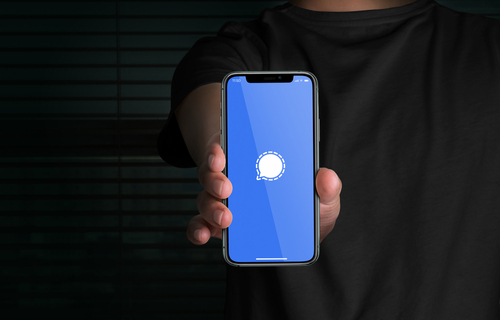






 2022-11-08
2022-11-08
 2022-08-31
2022-08-31
 2022-07-10
2022-07-10
 2022-06-01
2022-06-01
 2021-12-30
2021-12-30